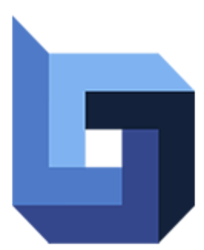Welcome to this step-by-step guide on performing ROUTE/USDC trading and managing its liquidity on the Router Chain. Whether you’re a new user or an experienced trader, this guide will walk you through all the steps involved to make your experience seamless.
Here’s what we’ll cover:
- Trading ROUTE/USDC on Dfyn: Learn how to execute a seamless swap between ROUTE and USDC on the Dfyn exchange interface on the Router Chain
- Adding Liquidity to ROUTE/USDC Pair: Maximize your rewards by adding liquidity to the ROUTE/USDC pool.
- Bridging USDC via Router Nitro: Don’t have USDC on the Router Chain? Discover how to bridge your USDC from another chain using Router Nitro.
- Transferring USDC between Wallets on the Router chain: Learn how to send funds from one wallet to another via Router station.
Trade ROUTE/USDC on the Router chain using Dfyn
https://medium.com/media/9ce20c2e1339fe8796c99dbcbcaa0997/href- Go to the Dfyn Exchange Interface. Ensure you’re on the Router Mainnet network and connect your wallet.
- Select the trading pair (ROUTE/USDC) and enter the amount to trade. Click “Swap”. In case you don’t have USDC on the Router chain, follow the steps in the guide below to bridge USDC from the chain of your choice to the Router chain.
- Confirm the swap, and the transaction in your wallet.
Once the transaction is successful, you can see the updated balances on Routerscan.
Add liquidity to ROUTE/USDC pair
https://medium.com/media/738deac507ea0f292532a8be5d9e6dbe/href- Go to the Pool Interface on Dfyn and connect your wallet.
- Click on “+New Position” and select the liquidity pair.
- Enter the amount and click on “Submit”
- On the confirmation screen, click on “Add”
- Confirm the liquidity addition transaction in your wallet.
Once successful, you’ll receive LP tokens in your wallet as proof of your liquidity.
Bridge USDC via Router Nitro to the Router Chain
Option 1: For smaller amounts
https://medium.com/media/4888ca718293c91cef0daa6041d7677f/href- Visit the Router Nitro Bridge and connect your wallet.
- Select source and destination token and chains. Select “Router Mainnet” as the destination chain in order to bridge to the Router chain. Enter the amount and click on “Continue”
- Approve and confirm the transaction in your wallet.
- Click on “Transfer” and confirm the transaction in your wallet.
Once the process is complete, you can see the USDC balance on Routerscan.
Option 2: For larger amounts (you’ll need Kelpr wallet)
https://medium.com/media/4c974d5c1ec033465c22870ce07699ac/href- Visit cctp.money to transfer Circle USDC from any EVM chain of your choice to Noble.
- Once you receive the funds on Noble, search for “Router” and enable the Router chain in your wallet.
- Next, go to settings → advanced on your Keplr wallet and enable “Developer mode”
- In the home screen of the wallet, scroll down and click on “Transfer” next to the “Advanced IBC Transfer”.
- Search for and select USDC (Noble).
- Under the destination chain, click on “New IBC Transfer Channel”.
- In the “Add IBC Channel” window that would open, select Router chain as the destination chain, and use channel-119 as the source channel ID.
- Now, you can choose this channel in the “Advanced IBC Transfer” to send funds to the Router chain.
- Under “Wallet Address or ICNS” enter a valid Router chain address.
Note: EVM address won’t work here, you have to use the equivalent Router address. If you don’t know your Router address, go to Routerscan and search for your EVM address. You should be able to see the equivalent EVM address.
A transfer will be initiated and within seconds your funds should arrive in your wallet on the Router chain. You can see the USDC balance in your recipient wallet address on Routerscan.
Transfer USDC between wallets on Router chain
https://medium.com/media/8795fbd526d2496dee6db50f2e2af54f/href- Visit the Router station and connect your wallet.
- Make sure you’re connected to “Mainnet”
- Click on the send icon just to the right of your wallet’s ROUTE balance.

4. Enter a valid Router recipient address and amount.
Note: EVM address won’t work here, you have to use the equivalent Router address. If you don’t know your Router address, go to Routerscan and search for your EVM address. You should be able to see the equivalent EVM address.
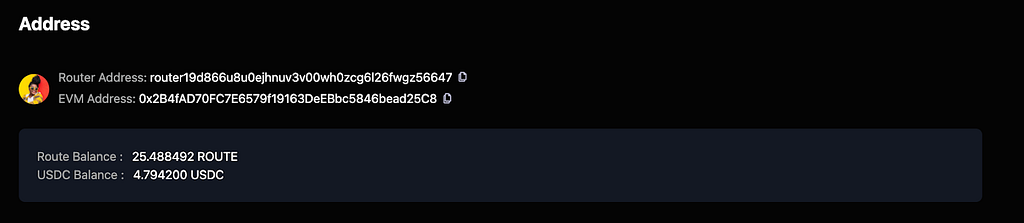
5. Select “USDC” as denom. Leave the memo field empty.
6. Click on “Send coins” and confirm the request on your MetaMask wallet.
Once the process is complete, you can see the USDC balance in your recipient wallet address on Routerscan.
We hope that you found this guide useful. Reach out to us on X or Telegram for any questions. For any problems with the bridging process, you can also contact the Router Nitro team on X!
 View more
View more